Clicker App
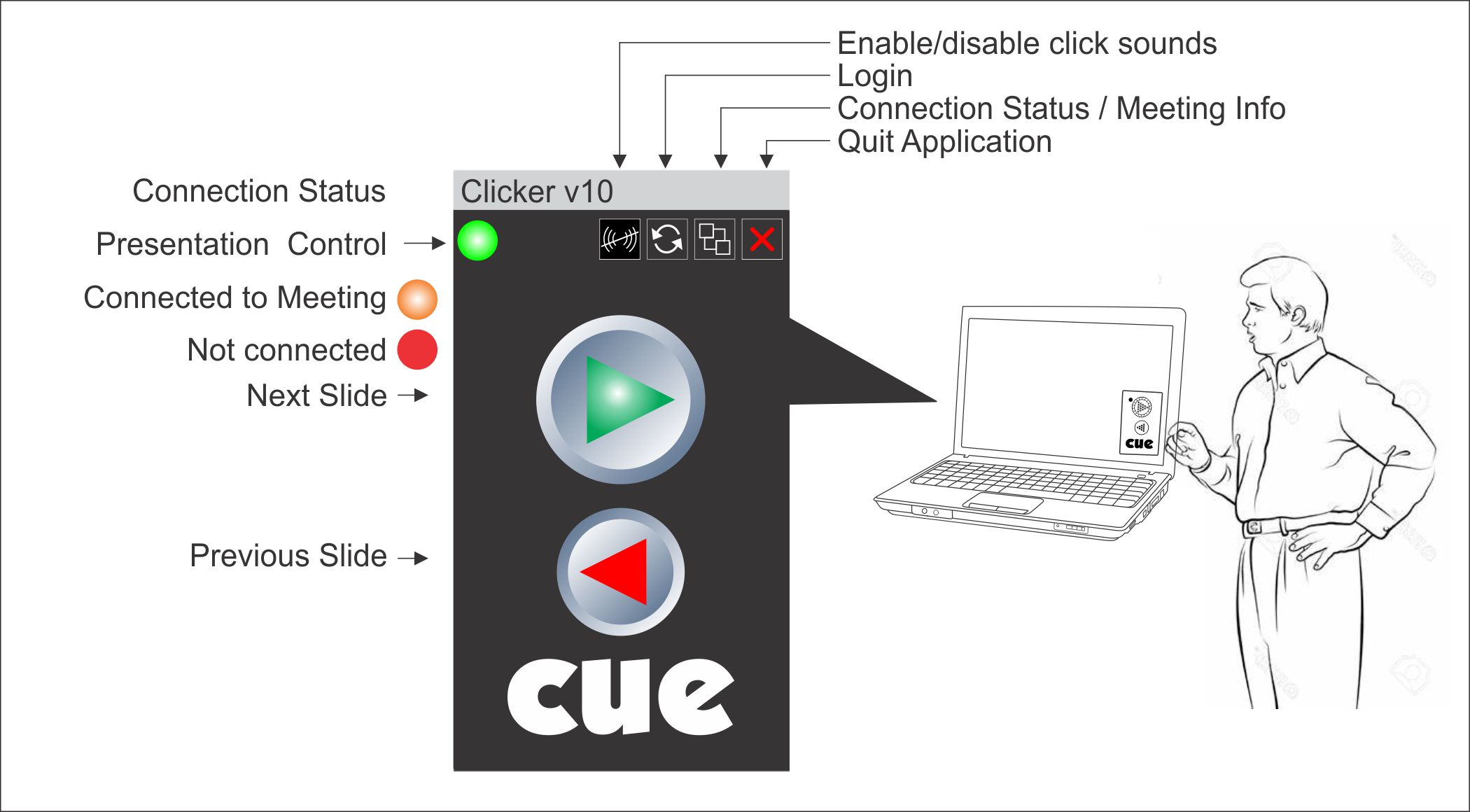
Downloaded link: www.Perfect-Cue.com/Clicker The installer places the app in a subdirectory of the Program Files group and creates a shortcut icon. But it can be installed anywhere - even onto an external flash drive. Click to run. Nothing is written to the Registry. The application uninstalls completely. Click to run. It launches in a small, top-most window that can be moved anywhere on the desktop. The presenter submits the unique ID that you sent and, if validated, is connected to the PerfectCue Server. For security, some presenters' computers are so locked down that they cannot install the application. You invitation includes links to the mobile version of the clicker app. Android and Apple (Apps not yet live). | ||||||
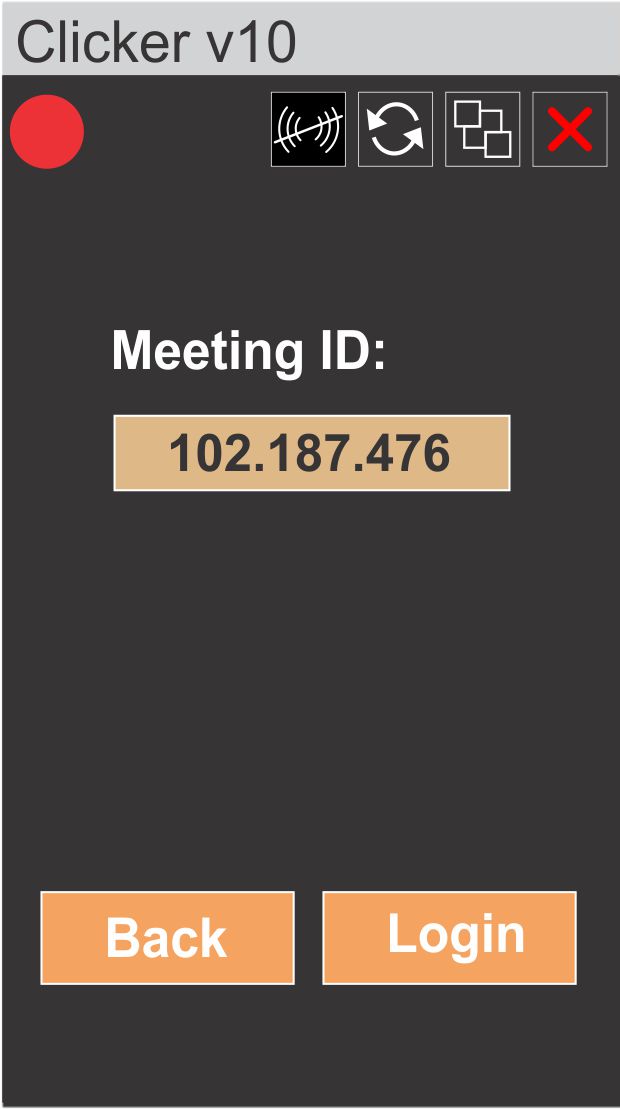 |
LoginThe ID is sent, encrypted, to the Web site. And the Web site sends back the address of your meeting server. As in all networking applications, some things go wrong. But, the server reports the errors and the clicker displays them to the presenter. |
 |
||||
Errors |
||||||
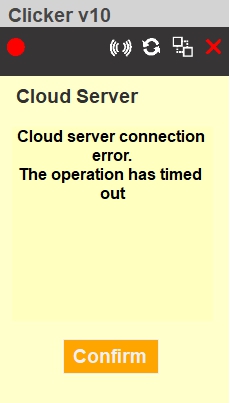 |
Cannot Reach the Web siteCheck in the PerfectCue Clicker directory of the Program Files Group. Is there a "config.xml" file? Does it look corrupted? Download the app and reinstall. The Web site could be experiencing Denial-of-Service attack and is not currently reachable. Is a problem with the Internet connection on the presenter's computer? Perhaps the Server is offline. Is port forwarding configured on your router? Wait and try again. |
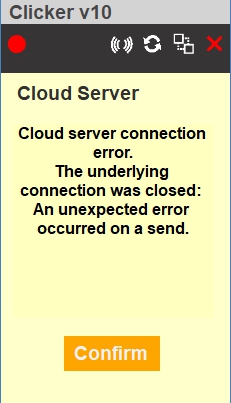 |
||||
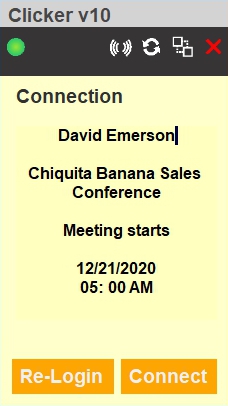 |
Meeting Not RunningCheck the start and end dates and times of the meeting. The presenter will not connect if logging in before and after. The ID also contains information about the presenter who is logging in. If the presenter does not recognize his own name, he can alert the meeting manager that he has received the wrong code. A presenter who you have not registered for teh meeting cannot connect. Note that the status connection light is green. The presenter has made a successful connection to the PerfectCue Network Server which happens to be running the meeting. |
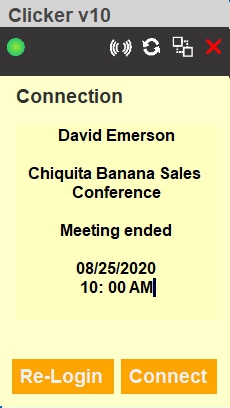 |
||||
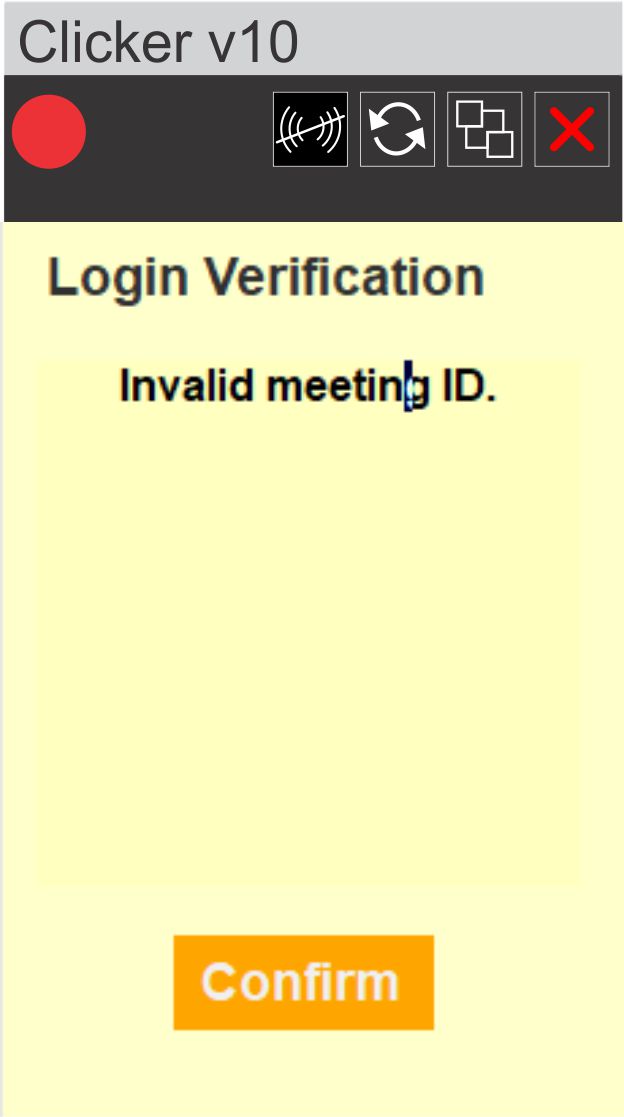 |
Invalid CodeOnly presenters who are invited by the meeting manager can connect to the meeting. And each ID is unique. A made-up code may be valid for some meeting and for some presenter but it is unlikely that the impostor will find a random code for a meeting that is happening at the time he tries to connect. Anyway, the ID is generated by an algorithm. Good luck ! |
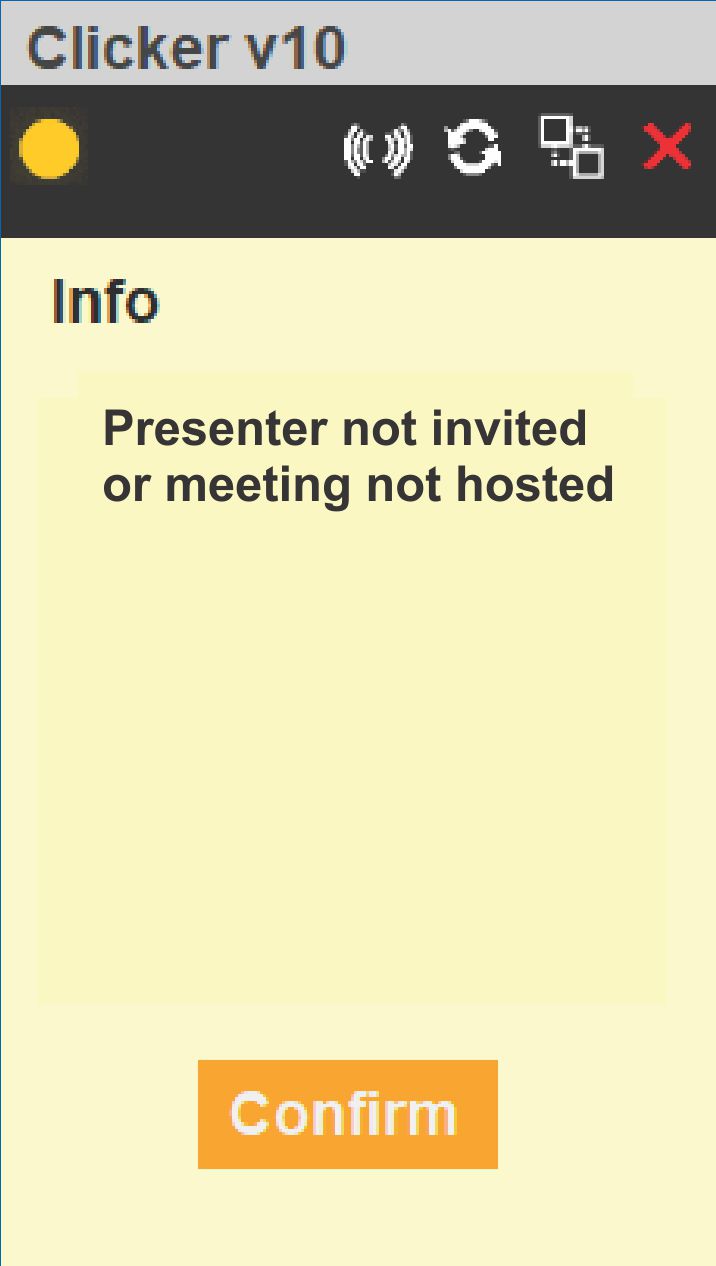 |
||||
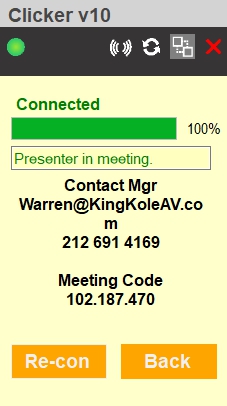 |
Status InfoIn response to a valid ID, the server returns meeting and presenter information. The presenter should see his/her own name. Generally, a two-button clicker is distributed. If requested, a three button version is available. The third button triggers a yellow light on a PerfectCue that is connected to the server. (See PerfectCue Connection.) The behavior is different than the other buttons. The yellow light stays on until it is pressed again or until another button is pressed. In live events, this button is often used for screen blank. That might be unwise with an online presention. PerfectCue can be reconfigured to deliver keystroke "Alt P". This will start and stop an embedded video. | 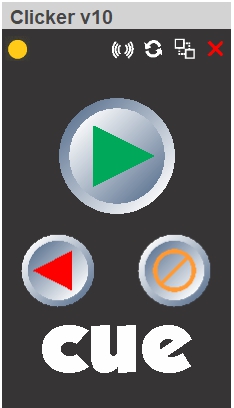 |
||||
|
Click SoundsSound files are found in the "res" subdirectory under the PerfectCueClicker directory in the Program Files Group. Custom sound files may be used as long as they are named "Forward.mp3" and "Back.mp3" |
|
||||
