Server Setup
A server, by design, listens for connections from remote clients who "know" the server's
public IP address and how to get from the public address to the its location on the local network. (IP = Internet Protocol.)
It does this by means of "Port Forwarding." A port on a network router is like a
telephone exension number. You call a company's public telephone number and select an extension.
The switchboard forwards the call to the telephone at the extension number.
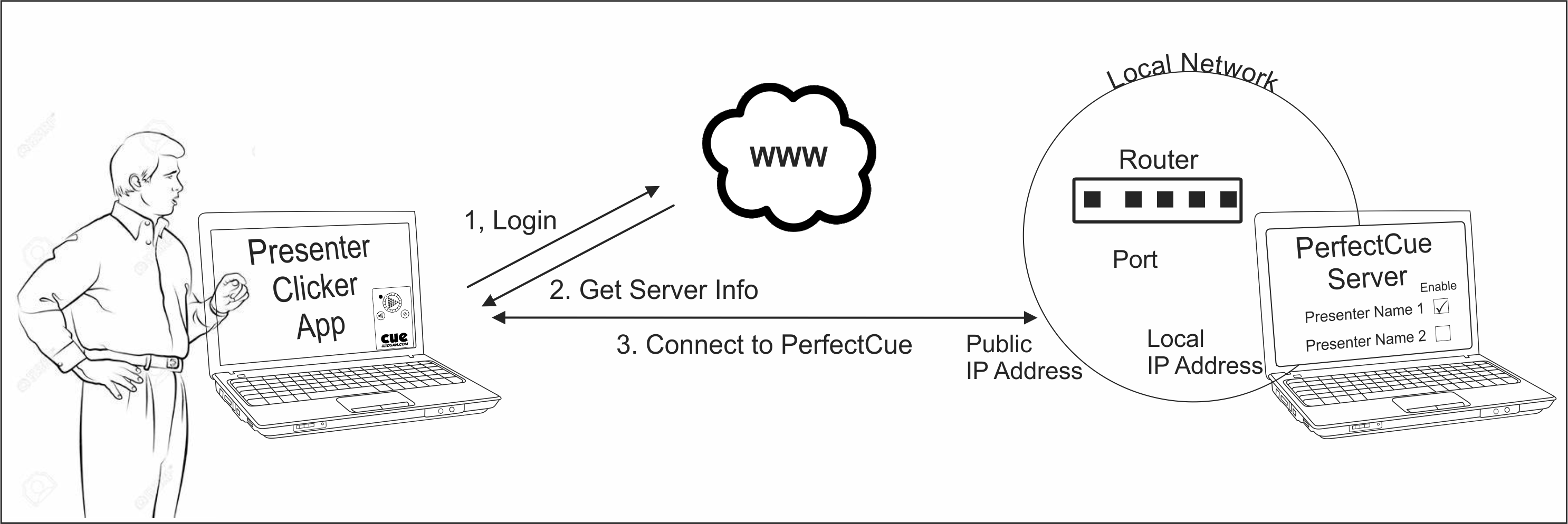
Before creating your meeting or inviting presenters, you need to configure your server
with these three addresses.
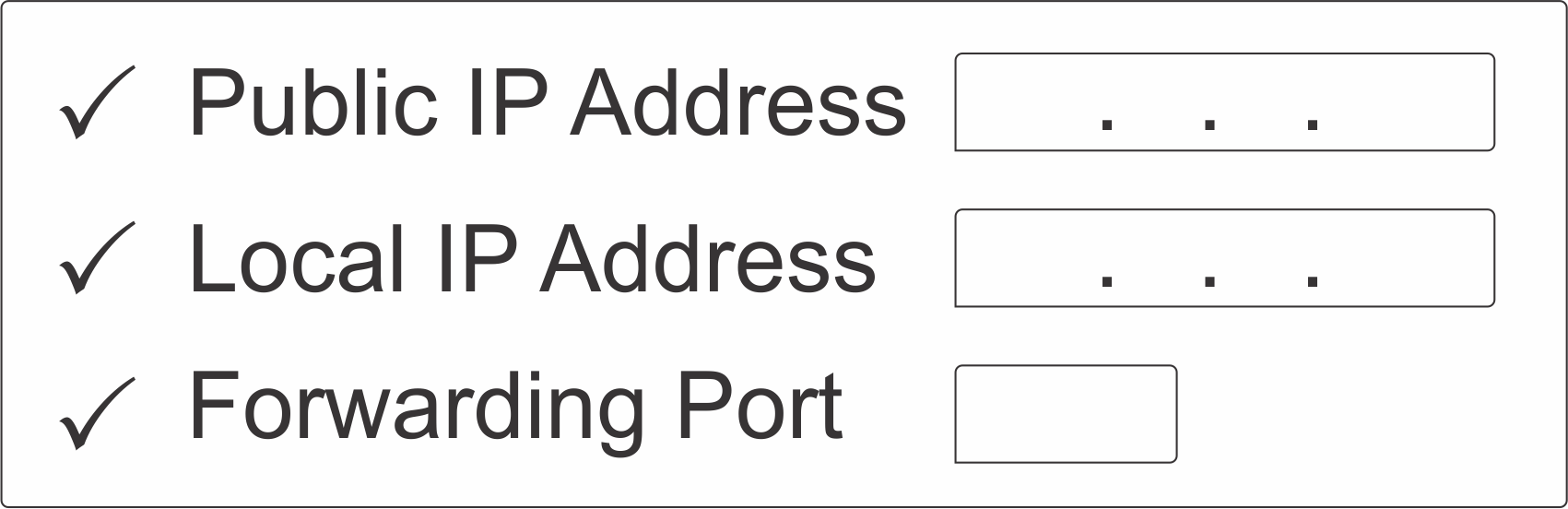
Public IP address. That is easy. In fact, if you are viewing this page from the same computer on which you are running the PerfectCue Server application,
we have it for you. It is: 18.218.8.36 . Don't believe us? Please search "What's my IP address." You'll find a Web site
such as https://whatismyipaddress.com/. Of course.
Local IP address. That is also easy. On your Windows machine, in the left search box, search "Command." Run the application.
It has a black window background. Type "IPConfig" and click "Enter." Look for "IP v4 address" Under "Ethernet Adapter." You may have other
network connections such as "Wireless LAN." However, it is preferable to use the hard-wired connection.
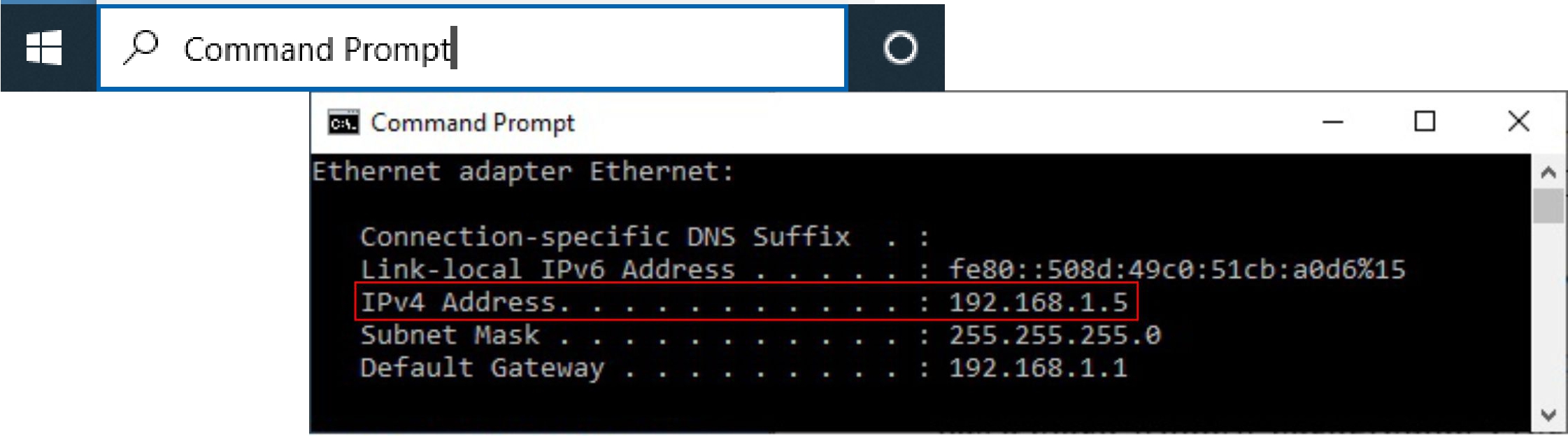
Forwarding Port. The hard part. You may need to contact your network administrator. There are many dozens of network routers.
Each has a different interface.
You will need to log into your router and look for "Advanced Settings." "Port Forwarding." You are creating a Forwarding "Service."
For the address of the Service, enter the Local IP address that you discovered above (192.168.1.5 - your machine is different.)
Select a Port. (Choose a lucky number < 65000) - and remember it!)
You can give the Service a name such as "PerfectCue," "Remote Clicker" etc. Save.
Write down these addresses. Save them as Server Network Settings. Now, you can configure the Server and create a meeting.
|
Server Network Settings
|
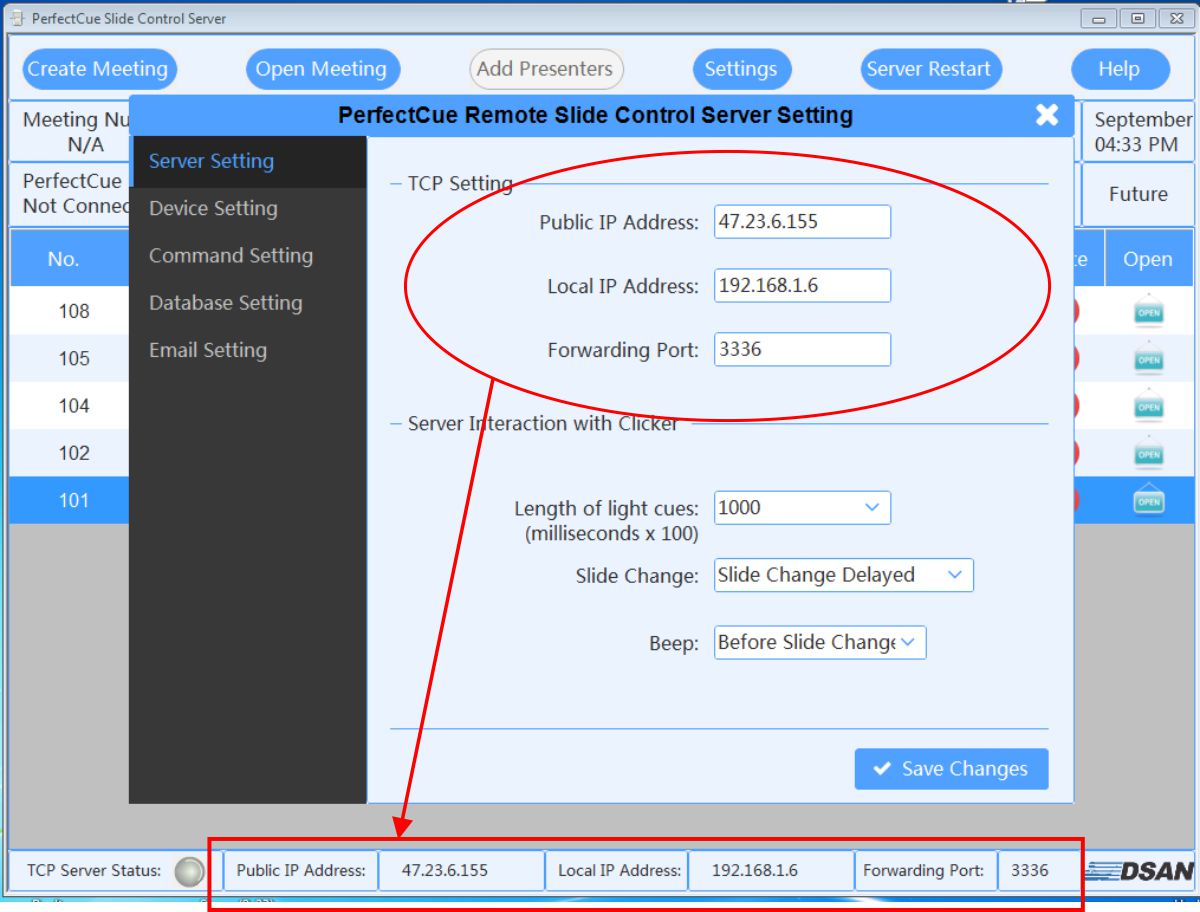
|
PerfectCue Server stores its Public IP address, Local IP Address and Forwarding Port in a local file, and the current values are
shown at the bottom of the application window, if they have been set.
These values must match the settings of the host computer - the ones you wrote down above.
|
Meeting Network Settings
|
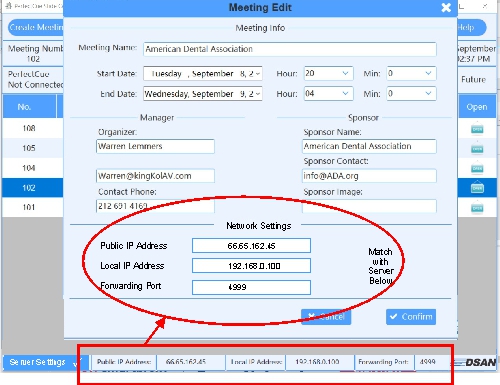
|
When you create a meeting, include these same network settings in the meeting record.
Then, when you send an invitation to the presenter, you will be assured that his clicker app can "find" the meeting
server.
If you are viewing this Web site on the same computer on which you are running the Server application, you can
set the Meeting Network Setting from the Web page.
When you open the server application for the first time, or when you open a meeting, you may receive one or all of the
error messages below.
These indicate that the network settings of the Meeting don't match the network settings of the Server or that the network settings
stored on the Server don't match the actual network settings of your comptuer..
|
Error Messages - Server-Computer
|
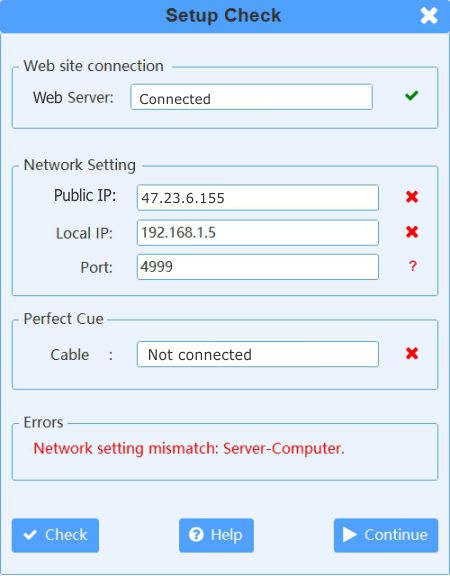 |
At launch, the server reads a configuration file that stores network settings.
It compares the file settings with the settings of actual computer where the server is running.
Check that the server settings match those of the host computer. Update the Server settings as needed.
If you plan to use the Server to trigger a PerfectCue, you must connect the supplied serial-USB cable (Model KES-828).
This can be purchased from www.dsan.com. See Connecting PerfectCue.
|
Error Messages - Meetings-Server
|
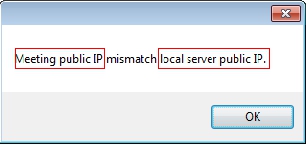 |
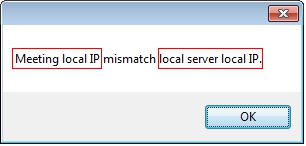 |
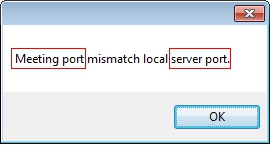 |
| Fix: Meeting Network Settings |
Fix: Meeting Network Settings |
Fix: Meeting Network Settings |
|
Windows Security Issues
|
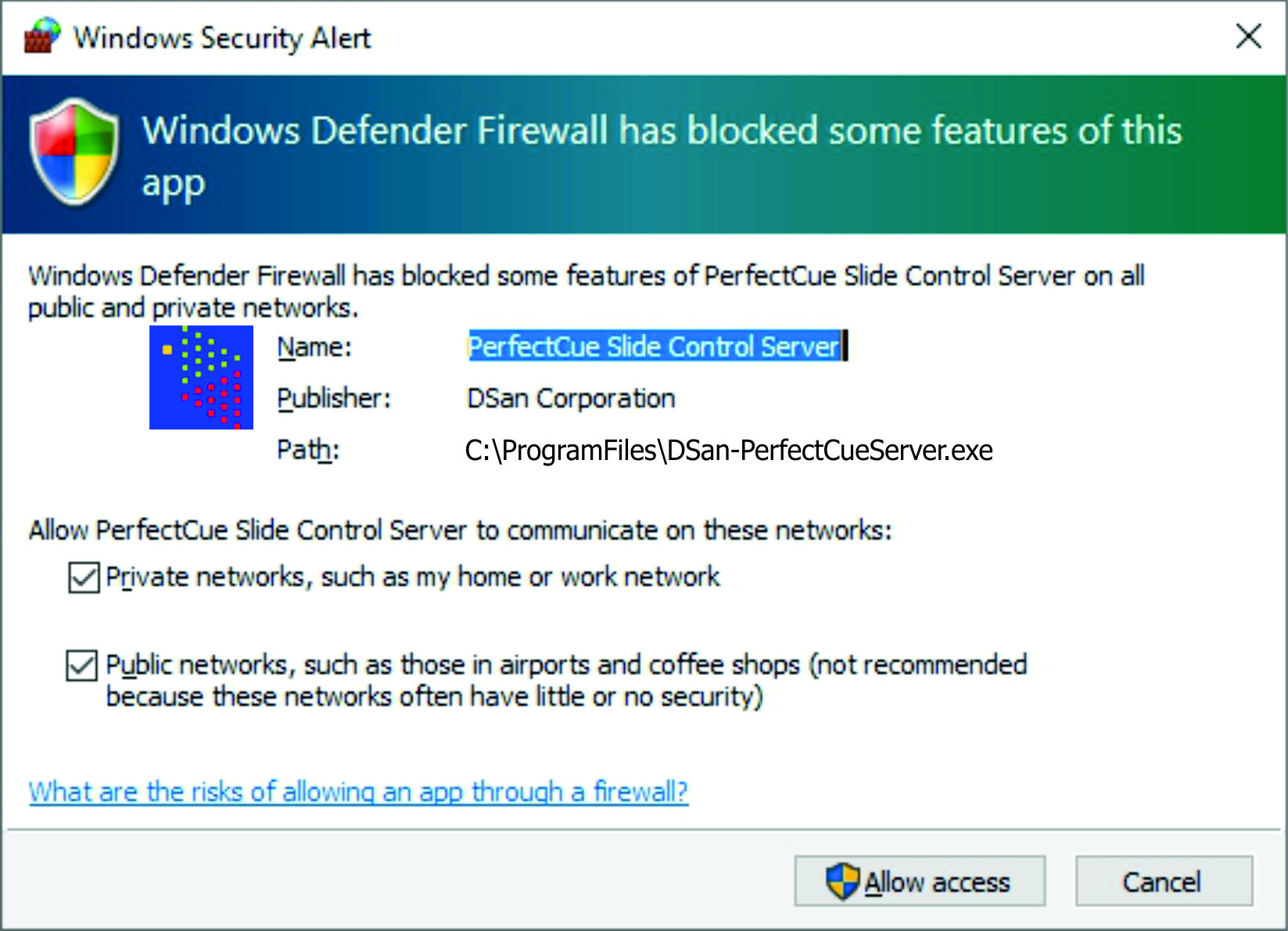
|
As soon as the IP address settings of the server match those of the host computer, Windows Defender requests
your permission to open the port that you selected.
You will need to allow connections to public networks (i.e. the Internet).
The security application allows connections to and from the server through the port that you have selected.
You may, if desired, delete the inbound and outbound rule for the PerfectCue Server after the end of your meeting.
|
|
top
|
|

